General
About
There are times when you may wish to quickly find a Contact or Product. A "find" dialogue is provided to help you do this.
Process
1) Select "Find..." in the "Edit" menu to show the "Find" dialogue.
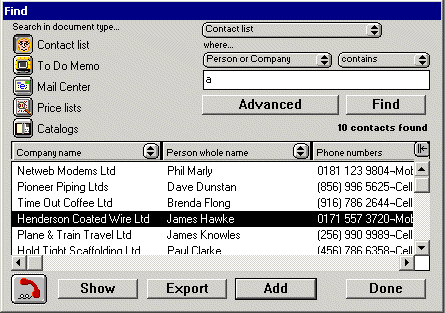
Find dialogue
2) Click on one of the document type buttons to the left of the window to choose the type of item to search for.
3) This dialogue will only search documents of the chosen type. You may choose to search only one document by choosing the document’s name in the pop up menu at the top left of the window.
4) Select the search subject and comparison in the pop up menus below the "where..."
field.
These define the method used to find items in the chosen document(s).
5) Type in the search text in the editable field in the right of the window
and click "Find".
A search will then be started and a list of any matching items will be shown
in the scrolling field in the bottom of the window.
Dial
The dial button is enabled when you select contacts in the "Found items" list. Clicking on this button allows you to show the "Telephone" dialogue and quickly ring contacts (See chapter 5. "Basics" ).
Show
Selecting one or more of the lines in the found list field will allow you to "Show" these items by clicking on the "Show" button. This will close the dialogue and show the information windows for each of the selected lines.
Export
Clicking on the "Export" button will allow you to export the selected found lines to a text file (See chapter "Exporting Data").
Add
Items can be added to a document by selecting lines in the found field and
clicking on the "Add" button.
The document used to receive the "added" items will be the top most
(or current) window behind the find dialogue. If the current window can not
have items of the chosen type added, the "Add" button will be disabled.
Windows which can have items "Added" could be To Do Memos, Quotes
or Catalogues.
Done
When you have completed your search, click on "Done" to close the dialogue.